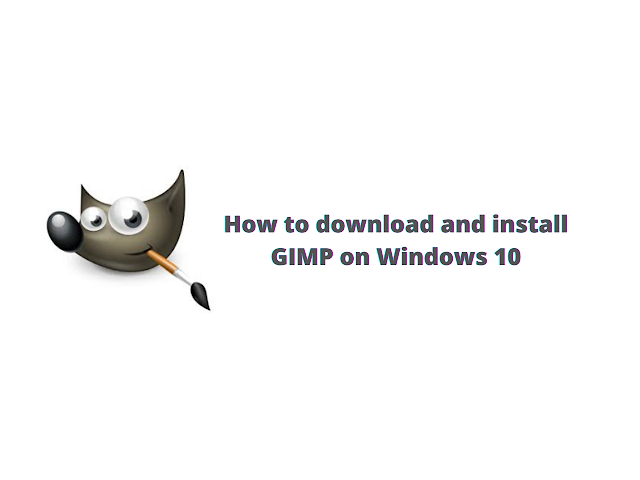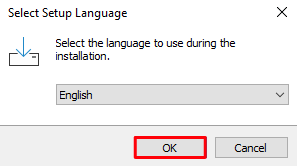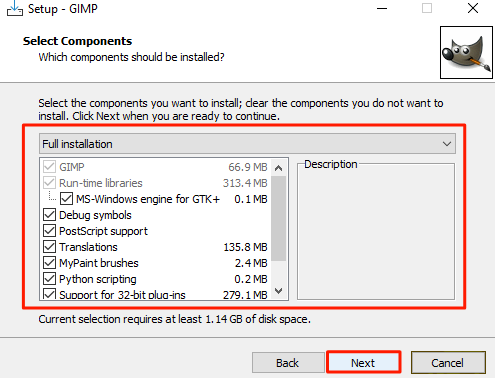Table of Contents
Welcome to the most interactive tutorial on Gimp download.
Hey guys, are you searching tutorial for "How to download GIMP on Windows 10 operating machine" - If yes, then I'm happy to say that you have come to the right corner.
In this article we will guide you step by step through which you will learn how to install GIMP on Windows 10 but before performing this tutorial let's take a overview of GIMP;
What is GIMP?
The term GIMP is used as an acronym for GNU Image Manipulation Program. GIMP is a free and open source editor which was developed by GIMP Development Team in the year 1998. GIMP is mainly used in image manipulation, image retouching, image editing and many other specialised tasks.
Now, let's discuss How to download and install GIMP on Windows.
How to download and install GIMP on Windows
Here, we will discuss step by step guide to download and install GIMP on Windows operating system;
1. First of all, go to the GIMP download for Windows page and just click on Download GIMP x.xx.xx directly.
2. Then, click on Save button to download GIMP windows Installer file.
3. Go to Downloads folder and simply click on GIMP-x.xx.xx-setup.exe to open it.
4. Just for now, Click on Install for all users (recommended) to continue installation process.
5. Then, select the language to use during GIMP installation on Windows.
6. If you want to install additional features of GIMP then just hit the Customize if not then just click on Install button.
7. If you continue with Customize option then you will see license agreement. Just read it carefully and then click Next to continue.
8. Now, choose the destination location where you want to install GIMP then click on Next button to continue.
9. After that, choose the components that you want to install with GIMP then click Next.
10. Check out the create a desktop icon option then click on Next button.
11. Setup is now ready to install GIMP on your Windows pc. Just click on Install button to begin installation process.
12. Congratulations!! GIMP is successfully installed on your Windows pc. For now, click Finish button to exit the setup.
Conclusion
Above we have discussed the tutorial for how to download and install GIMP on Windows 10. GIMP is a free and open source editor which was developed by GIMP Development Team in the year 1998. GIMP is mainly used in image manipulation, image retouching, image editing and many other specialised tasks. By following above mentioned steps anyone can easily download and install GIMP on Windows operating system.