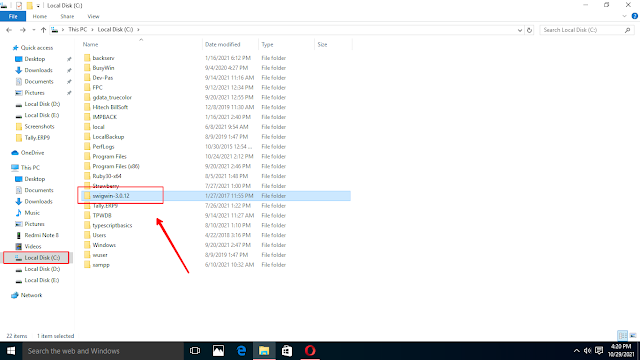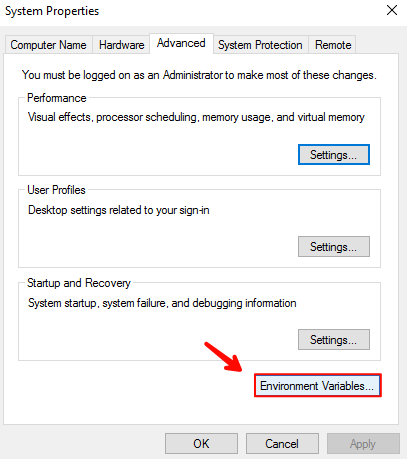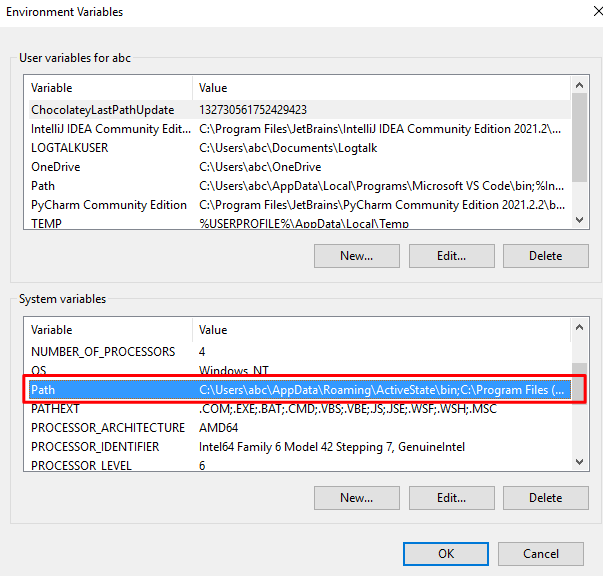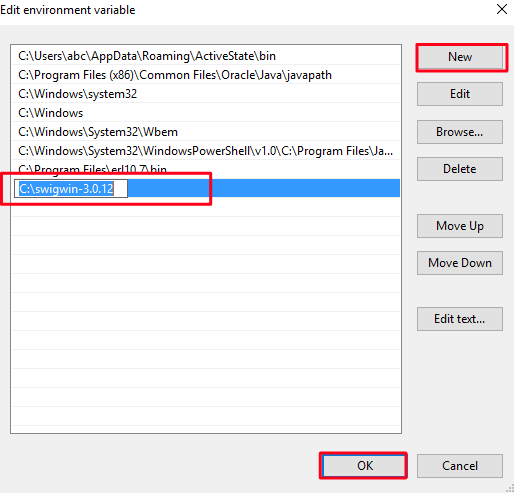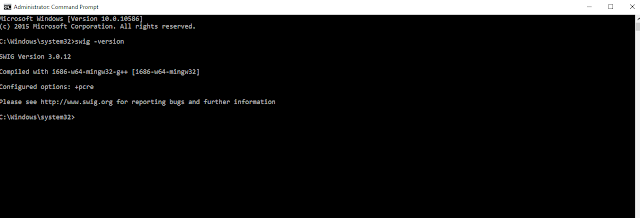Table of Contents
Welcome to the most interactive tutorial on SWIG download and installation tutorial for Windows 10.
In this article we will guide you step by step through which you will be able to download and install SWIG on your Windows pc but before performing this tutorial let's take a overview of SWIG;
What is SWIG?
The term SWIG stands for the Simplified Wrapper and Interface Generator, it is a software which is used by programmers to connect C/C++ libraries or computer programs with the scripting languages like Perl, Ruby, Lua, R, PHP, etc. SWIG was designed and developed by SWIG developers in the year 1996.
Now, let's discuss how to download and install SWIG on Windows operating system.
How to download and install SWIG on Windows
Here, we will discuss step by step guide to download and install SWIG on Windows operating system;
1. First of all, go to SWIG download for Windows - SOURCEFORGE page and just hit the download button to download SWIG zip file.
2. Go to downloads then in the right side of swigwin-x.xx.zip there will be an folder icon just click it.
3. Now, right click on swigwin-x.xx.zip > Extract files.
4. After that, select the Local Disk (C:) for destination path then hit the Ok button.
5. Go to File explorer > Local Disk (C:) > SWIGwin-x.xx folder.
6. Then, copy the SWIGwin-x.xx folder location by selecting and pressing Ctrl+C key.
7. Now, go to Windows menu > search for environment variable and then click on Edit the system environment variables.
8. After this, you will reach to system properties and now click on Environment Variables.
9. In the system variables column, double click on Path option.
10. Then, click on New then just paste the destination location of SWIGwin-x.xx folder by pressing Ctrl+V key and then just click on Ok button to setup environment variables of SWIG in Windows PC.
11. Now, let's check if the environment variables of SWIG has successfully setup on your Windows pc or not. For this go to Windows menu > search for Command Prompt > right click on it and run as administrator.
12. Just type swig -version on command line to check the swig version.
If you see something like this then its mean that SWIG has been successfully installed on your Windows pc.
Conclusion
Above we have discussed the tutorial for How to download and install SWIG on Windows. The term SWIG stands for the Simplified Wrapper and Interface Generator, it is a software which is used by programmers to connect C/C++ libraries or computer programs with the scripting languages like Perl, Ruby, Lua, R, PHP, etc. By following above mentioned steps anyone can easily download and install SWIG on Windows operating system.